This step-by-step guide shows how you can implement real-time notifications in Postgres (powered by Neon). Real-time notifications provide a way to instantly notify users in an application. With pg_notify and Postgres triggers, you can create a webhook-like system to invoke external services on specific database operations.
Prerequisites
To follow the steps in this guide, you will need the following:
- Node.js 18 or later
- A Neon account
Steps
- Provisioning a Postgres database powered by Neon
- Creating a new Node.js application
- Set up triggers
- Set up a Notifications Listener
- Notify using triggers
Provisioning a Postgres database powered by Neon
To get started, go to the Neon console and enter the name of your choice as the project name.
You will then be presented with a dialog that provides a connecting string of your database. Make sure to uncheck the Pooled connection checkbox on the top right of the dialog and the connecting string automatically updates in the box below it.
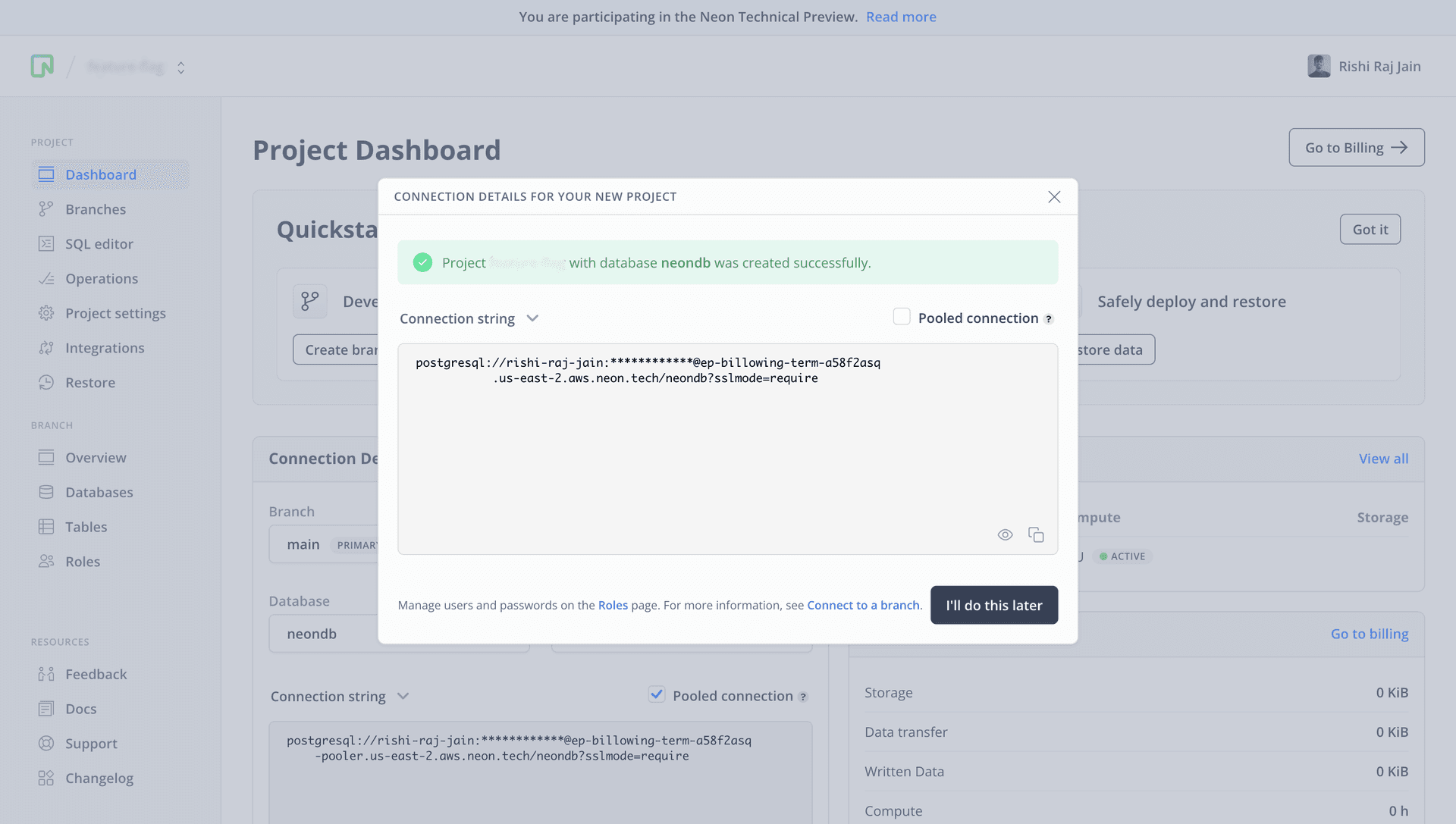
All Neon connection strings have the following format:
postgres://<user>:<password>@<endpoint_hostname>.neon.tech:<port>/<dbname>useris the database user.passwordis the database user’s password.endpoint_hostnameis the host with neon.tech as the TLD.portis the Neon port number. The default port number is 5432.dbnameis the name of the database. “neondb” is the default database created with each Neon project.?sslmode=requirean optional query parameter that enforces the SSL mode while connecting to the Postgres instance for better security.
Save this connecting string somewhere safe to be used as the DATABASE_URL further in the guide. Proceed further in this guide to create a Node.js application.
Creating a new Node.js application
To start building the application, create a new Node.js project. Open your terminal and run the following command:
npm init -yFurther, execute the following command to install the dependencies to read the environment variables and connect to Postgres:
npm install pg dotenvThe libraries installed include:
pg: A Postgres client for Node.js.dotenv: A library for handling environment variables.
Now, let's move on to setting up event triggers that will send notifications upon insertion of a row in a specific table.
Set up triggers
To set up event triggers for a specific table (say my_table), you will define a trigger function called my_trigger_function. Create a file named setup.js with the following code:
// File: setup.js
// Load all the environment variables
require('dotenv').config();
const { Client } = require('pg');
const connectionString = process.env.DATABASE_URL;
const client = new Client({ connectionString });
async function setupTrigger() {
try {
// Connect to Postgres
await client.connect();
// Create a my_table if it does not already exist
await client.query(`CREATE TABLE IF NOT EXISTS
my_table (id SERIAL PRIMARY KEY, message TEXT)`);
// Define the my_trigger_function function to send notifications
await client.query(`
CREATE OR REPLACE FUNCTION my_trigger_function() RETURNS trigger AS $$
BEGIN
PERFORM pg_notify('channel_name', NEW.message);
RETURN NEW;
END;
$$ LANGUAGE plpgsql;`);
// Create the my_trigger to call the my_trigger_function after each insert
await client.query(`
CREATE TRIGGER my_trigger
AFTER INSERT ON my_table
FOR EACH ROW
EXECUTE FUNCTION my_trigger_function();`);
console.log('Event triggers setup complete.');
await client.end();
} catch (e) {
console.log(e);
}
}
setupTrigger().catch(console.log);In the code above, my_trigger_function function uses pg_notify to send a notification to the channel named my_channel with the content of the newly inserted message. Finally, it creates a trigger named my_trigger that will execute this function after each insertion in table named my_table. This ensures that any new message inserted into the table triggers the notification.
To execute the script as above, run the following command:
node setup.jsNow, let's move to setting up a notifications listener in Node.js.
Set up a Notifications Listener
To listen for notifications in Node.js intended for the channel named my_channel, create a file listen.js with the following code:
// File: listen.js
// Load all the environment variables
require('dotenv').config();
const { Client } = require('pg');
const connectionString = process.env.DATABASE_URL;
const client = new Client({ connectionString });
async function listenToNotifications() {
try {
// Connect to Postgres
await client.connect();
// Listen to specific channel in Postgres
// Attach a listener to notifications received
client.on('notification', (msg) => {
console.log('Notification received', msg.payload);
});
await client.query('LISTEN channel_name');
console.log('Listening for notifications on my_channel');
} catch (e) {
console.log(e);
}
}
listenToNotifications().catch(console.log);The code above begins with importing pg and loading all the enviroment variables into scope. Further, it initializes a client connection to your Postgres. In the listenToNotifications function, it sets up a listener to notifications using client.on('notification', ...) callback. To invoke the callback, it starts listening for notifications to channel named my_channel, using LISTEN my_channel command.
To keep listening to the notifications, you would want to keep running the following command:
node listen.jsNow, let's insert a row to invoke the triggers that will notify the listeners.
Notify using triggers
To notify the listeners, you will use Postgres triggers. To programtically trigger an event that will be created upon insertion into the table named my_table, create a file send.js with the following code:
// File: send.js
// Load all the environment variables
require('dotenv').config();
const { Client } = require('pg');
const connectionString = process.env.DATABASE_URL;
const client = new Client({ connectionString });
async function insertRow(message) {
try {
// Connect to Postgres
await client.connect();
// Insert a row into Postgres table
await client.query('INSERT INTO my_table (message) VALUES ($1)', [message]);
console.log("Inserted a row in the 'my_table' table.");
await client.end();
} catch (e) {
console.log(e);
}
}
insertRow('Hello, world!').catch(console.log);The code above begins with importing pg and loading all the enviroment variables into scope. Further, it initializes a client connection to your Postgres. In the insertRow function, it simply inserts a row into the table named my_table.
To execute the script as above, run the following command:
node send.jsNote
By default, Neon scales to zero after 5 minutes of inactivity, which ends any running sessions. As a result, NOTIFY and LISTEN commands only persist for the duration of the current session and are lost when the session ends.
Summary
In this guide, you learned how to receive and send real-time notifications using pg_notify in Serverless Postgres. Using Postgres triggers, you can selectively listen to changes happening in specific database table(s), and perform a function that invokes pg_notify to send out the notifications to the connected listeners.
Source code
You can find the source code for the application described in this guide on GitHub.
Need help?
Join our Discord Server to ask questions or see what others are doing with Neon. Users on paid plans can open a support ticket from the console. For more details, see Getting Support.